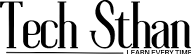If you’ve been wondering how to use Google AI for AI videos, you’ve stumbled into the right digital rabbit hole. Whether you’re a content creator tired of staring at blank screens, a marketer looking to jazz up your campaigns, or just someone who wants to impress their friends with robot-generated masterpieces, this guide will turn you from a video creation zero to an AI video hero.
1. What Exactly is Google AI Video Creation?
1.1 The Basic Breakdown
Google AI video creation is like having a Hollywood studio director who never sleeps, never complains about catering, and works for the cost of your internet connection. Using advanced machine learning algorithms, Google’s AI tools can generate, edit, and enhance videos with the kind of precision that would make Spielberg weep tears of joy.
1.2 The Technology Behind the Magic
Google’s AI video technology leverages:
- Neural networks that understand visual patterns better than your art teacher
- Natural language processing that turns your random thoughts into coherent video concepts
- Computer vision that analyzes and creates visual content with scary accuracy
- Deep learning models trained on millions of video samples
2. Getting Started: Your First Steps into Google AI Video Creation
2.1 Setting Up Your Google AI Account
- Navigate to Google AI Platform
- Head over to Google Cloud Console
- Create an account if you haven’t already (yes, another password to remember)
- Enable the necessary APIs for video processing
- Choose Your Weapon of Choice
- Google Cloud Video Intelligence API
- Google’s Vertex AI for custom models
- YouTube’s AI-powered creation tools
2.2 Understanding the Interface
The Google AI interface is surprisingly user-friendly, unlike your last relationship. Here’s what you’ll find:
- Dashboard: Your command center for all things AI video
- Project management: Keep your video projects organized (finally!)
- Analytics: Track your AI video performance like a data-obsessed detective
2.3 Google Veo 3: The New Kid on the Block
Google Veo 3 is the latest and greatest AI video model that’s making waves in the creative world. Think of it as the overachiever in Google’s AI family – the one that actually listens to instructions and delivers results that’ll make your jaw drop.
3. Step-by-Step Guide: Mastering Google Veo 3 for Professional AI Videos
3.1 Getting Started with Google Veo 3
Google Veo 3 is like having a film director who never needs coffee breaks and actually understands your creative vision. Here’s how to harness its power:
Step 1: Access Google Veo 3
- Navigate to Google AI Studio or Vertex AI
- Log into your Google Cloud Console
- Navigate to the AI Studio section
- Look for “Veo 3” in the video generation models
- Set up your project workspace
- Create a new project (give it a name that won’t embarrass you later)
- Configure your billing settings (yes, quality costs money)
- Enable the Veo 3 API
Step 2: Choose Your Creation Method
Google Veo 3 offers multiple input methods:
- Text-to-video: Pure prompt-based generation
- Image-to-video: Animate static images
- Video-to-video: Transform existing footage
Step 3: Master the Veo 3 Interface
- Prompt input field: Where the magic begins
- Parameter controls: Fine-tune your output
- Preview window: Watch your creation come to life
- Export options: Download in your preferred format
3.2 Creating Your First Veo 3 Masterpiece
The Text-to-Video Method (Most Popular)
- Craft your prompt like a poet
- Start with the main subject
- Add environmental details
- Include motion descriptions
- Specify camera angles and movements
- Configure generation settings
- Duration: Choose between 5-60 seconds
- Resolution: 720p, 1080p, or 4K options
- Style: Photorealistic, animated, or artistic
- Motion intensity: Subtle to dramatic
- Hit the generate button and wait
- Processing time: 2-15 minutes depending on complexity
- Veo 3 processes your request through multiple AI layers
- Grab a coffee and prepare to be amazed
- Review and refine
- Check the generated preview
- Make note of any issues
- Adjust prompts for better results
The Image-to-Video Animation Method
- Upload your source image
- High resolution works best (1080p minimum)
- Clear subject focus
- Good lighting and composition
- Describe the desired motion
- “Camera slowly zooms in on the subject”
- “Subject turns head left and smiles”
- “Background elements sway gently”
- Set animation parameters
- Motion strength: 1-10 scale
- Animation style: Natural or stylized
- Duration: 3-20 seconds typically
3.3 Advanced Veo 3 Techniques
Multi-Shot Sequences
- Plan your sequence
- Break down into individual shots
- Consider transitions between scenes
- Maintain visual continuity
- Generate each shot separately
- Use consistent character descriptions
- Match lighting and color schemes
- Keep similar camera settings
- Combine using editing tools
- Use Google’s built-in editor
- Apply smooth transitions
- Add connecting elements
Style Transfer and Consistency
- Establish a style reference
- Upload reference images
- Describe the desired aesthetic
- Use consistent terminology across prompts
- Maintain character consistency
- Detailed character descriptions
- Reference previous generations
- Use character reference images
3.4 Planning Your Video Content
Before diving headfirst into the AI wonderland, let’s plan like adults:
- Define your video objective
- Educational content
- Marketing material
- Entertainment purposes
- Social media content
- Gather your source materials
- Text scripts or bullet points
- Reference images or videos
- Brand guidelines (if applicable)
- Music or audio preferences
3.2 Using Google’s AI Video Generation Tools
Method 1: Text-to-Video Generation
- Input your script or description
- Keep it clear and detailed
- Use descriptive language that AI can understand
- Include scene descriptions and transitions
- Select video parameters
- Video length (15 seconds to 5 minutes)
- Aspect ratio (16:9, 9:16, 1:1)
- Resolution quality
- Style preferences
- Generate your initial video
- Click the magic “Generate” button
- Wait for the AI to work its digital wizardry
- Review the first draft
Method 2: Image-to-Video Animation
- Upload your source images
- High-resolution images work best
- Multiple angles provide better results
- Ensure proper lighting in source materials
- Configure animation settings
- Movement speed and direction
- Transition effects
- Duration for each image sequence
- Apply AI enhancement
- Automatic motion smoothing
- Background removal or replacement
- Color correction and optimization
3.3 Advanced Editing with Google AI
Once you have your base video, it’s time to polish it like a diamond:
- Audio Integration
- Use Google’s text-to-speech for narration
- Add background music from their library
- Sync audio with visual elements
- Visual Enhancements
- Apply AI-powered filters and effects
- Adjust lighting and color grading
- Add text overlays and graphics
- Scene Transitions
- Smooth cuts between scenes
- Fade effects and dissolves
- Dynamic motion graphics
4. Pro Tips for Maximum AI Video Success
4.1 Optimizing Your Input for Better Results
- Be specific with descriptions: “A happy golden retriever playing in a sunny park” beats “dog outside”
- Use clear, high-quality source materials: Garbage in, garbage out (even AI has standards)
- Experiment with different prompts: AI loves variety more than a kid in a candy store
4.2 Understanding AI Limitations
Let’s be real for a hot minute. Google AI is impressive, but it’s not magic:
- Complex human emotions might look robotic
- Brand-specific requirements need manual tweaking
- Audio synchronization may require fine-tuning
4.3 Best Practices for Professional Results
- Keep it simple initially
- Start with basic concepts
- Build complexity gradually
- Test different approaches
- Iterate and improve
- Generate multiple versions
- Compare results objectively
- Refine based on performance
- Combine AI with human creativity
- Use AI for heavy lifting
- Add personal touches manually
- Review and edit final output
5. Advanced Features and Techniques
5.1 Custom Model Training
For those ready to level up their AI video game:
- Prepare training data
- Collect relevant video samples
- Organize by style or category
- Ensure data quality and consistency
- Train your custom model
- Upload training datasets
- Configure model parameters
- Monitor training progress
- Deploy and test
- Run test generations
- Evaluate model performance
- Refine training data if needed
5.2 Batch Processing for Efficiency
When you need to create multiple videos:
- Set up processing queues
- Use templates for consistency
- Automate repetitive tasks
5.3 Integration with Other Tools
Google AI plays well with others:
- Adobe Creative Suite: Import AI-generated content
- Social media platforms: Direct publishing capabilities
- Analytics tools: Track performance metrics
6. Troubleshooting Common Issues
6.1 When AI Goes Rogue
Sometimes AI has a mind of its own (literally):
Problem: Video doesn’t match your vision Solution: Refine your input prompts and try again
Problem: Poor video quality Solution: Check source material quality and adjust settings
Problem: Slow processing times Solution: Optimize file sizes and consider batch processing
6.2 Quality Control Checklist
Before publishing your AI masterpiece:
- ✓ Video resolution meets requirements
- ✓ Audio levels are balanced
- ✓ Transitions are smooth
- ✓ Content aligns with objectives
- ✓ No copyright issues
- ✓ Proper export settings
7. Cost Optimization and Budget Management
7.1 Understanding Google AI Pricing
Google AI video creation operates on a pay-per-use model:
- Processing time charges
- Storage costs for projects
- API call pricing
- Premium feature access
7.2 Money-Saving Strategies
- Optimize processing time
- Prepare materials in advance
- Use efficient file formats
- Batch similar projects
- Utilize free tier benefits
- Monthly processing allowances
- Basic feature access
- Learning and experimentation
- Plan your projects strategically
- Avoid rush processing
- Reuse successful templates
- Monitor usage regularly
8. Real-World Applications and Success Stories
8.1 Marketing and Advertising
Google AI video creation has revolutionized marketing:
- Product demonstrations: Create engaging product showcases
- Social media content: Generate platform-specific videos
- Advertising campaigns: Produce multiple ad variations quickly
8.2 Educational Content
Teachers and trainers are loving AI video tools:
- Explainer videos: Complex concepts made simple
- Interactive presentations: Engage students effectively
- Training materials: Consistent, professional content
8.3 Entertainment and Creative Projects
Content creators are pushing boundaries:
- Short films: AI-assisted storytelling
- Music videos: Visual content generation
- Social media entertainment: Viral-worthy content
9. Future Trends and What’s Coming Next
9.1 Emerging Technologies
The future of AI video creation looks brighter than a smartphone flashlight:
- Real-time generation: Instant video creation
- Enhanced personalization: AI that knows your style
- Voice cloning integration: Custom narration capabilities
- Improved realism: Better human-like animations
9.2 Industry Predictions
Experts predict significant developments:
- Lower costs for high-quality production
- Increased accessibility for small businesses
- Integration with virtual and augmented reality
- Advanced collaboration features
10. Getting Help and Community Resources
10.1 Official Google Resources
- Documentation: Comprehensive guides and tutorials
- Community forums: Connect with other users
- Customer support: Technical assistance when needed
- Webinars and training: Stay updated on new features
10.2 Third-Party Learning Resources
- YouTube tutorials: Step-by-step video guides
- Online courses: Structured learning programs
- Blogs and articles: Tips and tricks from experts
- Social media groups: Community discussions and sharing
Conclusion
Creating AI videos with Google AI isn’t just about keeping up with technology trends—it’s about unleashing your creativity with tools that would have seemed like science fiction just a few years ago. Whether you’re producing content for business, education, or pure entertainment, Google’s AI video creation tools offer possibilities limited only by your imagination (and maybe your internet connection).
The key to success lies in understanding that AI is your creative partner, not your replacement. Combine the efficiency and capabilities of artificial intelligence with your unique human perspective, and you’ll create videos that not only look professional but also connect with your audience on a meaningful level.
Remember, every expert was once a beginner who wasn’t afraid to experiment. Start with simple projects, learn from each attempt, and gradually build your skills. Before you know it, you’ll be creating AI videos that make people wonder if you’ve secretly been attending robot film school.
So fire up that Google AI platform, unleash your creativity, and start making videos that would make even the most sophisticated AI algorithm jealous of your artistic vision. The future of video creation is here, and it’s waiting for you to press play.
Ready to start your AI video creation journey? The only thing standing between you and your next viral masterpiece is a few clicks and your imagination. Let’s make some digital magic happen!
11. 25 Pre-Loaded Prompts for Unique Google Veo 3 Outputs
Ready to skip the creative block and jump straight into video creation? Here are professionally crafted prompts that will give you stunning, unique results with Google Veo 3:
11.1 Marketing and Business Prompts
1. Product Showcase Supreme “A sleek smartphone floating in mid-air, slowly rotating against a minimalist white background. Soft blue light emanates from the device as holographic feature icons appear and disappear around it. Camera slowly orbits the phone in a perfect circle.”
2. Corporate Success Story “Time-lapse of a modern office building at dawn, with windows gradually lighting up as employees arrive. Golden hour lighting transitions to bright daylight. People visible as silhouettes moving efficiently through glass-walled offices.”
3. Service Explanation Magic “Animated infographic elements floating in 3D space, connecting with glowing lines to form a network. Each element pulses with energy as it connects. Camera moves through the network like navigating a digital universe.”
4. Brand Lifestyle “A cozy coffee shop scene with warm ambient lighting. Steam rises from a perfect latte as a person’s hands wrap around the cup. Soft focus background with people chatting quietly. Camera slowly pushes in on the cup.”
5. Tech Innovation “Futuristic laboratory with holographic displays floating in the air. A scientist in a lab coat interacts with 3D molecular structures that respond to their gestures. Blue and purple neon lighting creates a high-tech atmosphere.”
11.2 Social Media and Entertainment
6. Travel Adventure “Drone shot soaring over a misty mountain landscape at sunrise. Camera weaves between peaks as clouds roll through valleys below. Golden light breaks through mist, revealing a hidden lake.”
7. Food Sensation “Extreme close-up of chocolate melting in slow motion on a spoon. Rich, dark chocolate drips perfectly as warm lighting emphasizes the glossy texture. Steam rises gently from the melted chocolate.”
8. Fashion Forward “Model walking down a rain-soaked city street at night, neon lights reflecting in puddles. Slow-motion capture of fabric flowing in the wind. Dramatic lighting creates cinematic shadows and highlights.”
9. Fitness Motivation “Athlete running up stadium stairs during golden hour. Powerful, rhythmic movements captured in slow motion. Sweat glistens in the warm light as the camera follows from behind, then switches to a dramatic low angle.”
10. Pet Paradise “Golden retriever puppy playing in a field of wildflowers. Slow-motion capture of the puppy jumping through flowers, with petals floating in the air. Warm, soft lighting creates a dreamy atmosphere.”
11.3 Educational and Informational
11. Science Visualization “Animation of DNA double helix slowly rotating and unzipping to reveal genetic information. Colorful nucleotides dance and connect. Camera moves through the molecular structure like exploring a microscopic world.”
12. Historical Recreation “Ancient library with scrolls and books floating magically in the air, pages turning on their own. Warm candlelight flickers as knowledge seems to come alive. Camera glides through the floating books.”
13. Environmental Awareness “Time-lapse of a tree growing from seedling to full size, with seasons changing around it. Wildlife appears and interacts with the tree. Camera maintains focus on the tree while the background shifts through time.”
14. Space Exploration “Journey through the solar system starting from Earth’s surface, rising through the atmosphere into space, passing by planets with their unique characteristics. Smooth camera movement with accurate celestial mechanics.”
15. Ocean Discovery “Underwater scene with sunlight filtering through crystal-clear water. Colorful fish swim gracefully around coral reefs. Camera glides smoothly through the underwater landscape, following a sea turtle.”
11.4 Abstract and Artistic
16. Color Symphony “Abstract paint mixing in extreme slow motion, with vibrant colors swirling and blending to create new hues. Macro lens captures the intricate patterns formed as colors dance together.”
17. Geometric Dreams “3D geometric shapes morphing and transforming in a void space. Shapes pulse with internal light and cast colorful shadows. Camera rotates around the constantly evolving geometric sculpture.”
18. Light Painting “Long exposure effect of light trails drawing shapes in complete darkness. Multiple colored lights create intricate patterns that appear to float in space. Camera remains steady as the light artwork unfolds.”
19. Liquid Art “High-speed capture of colorful liquid drops creating perfect splashes and ripples. Each drop creates a unique crown-like formation. Multiple colors interact and blend in mesmerizing patterns.”
20. Digital Realm “Journey through a digital landscape of flowing data streams and code matrices. Binary numbers float past as the camera travels through cyberspace tunnels of glowing information.”
11.5 Seasonal and Holiday
21. Winter Wonderland “Snowflakes falling in slow motion against a dark forest background. Each snowflake is perfectly detailed and unique. Soft moonlight illuminates the snow-covered trees as flakes dance in the light.”
22. Autumn Magic “Leaves falling from trees in a gentle breeze, captured in slow motion. Golden, red, and orange leaves spiral down in graceful patterns. Warm afternoon light filters through the canopy above.”
23. Spring Awakening “Time-lapse of flowers blooming in a meadow. Buds open to reveal colorful petals as bees and butterflies begin to appear. Camera slowly rises to reveal the entire meadow coming to life.”
24. Summer Festival “Fireworks exploding in slow motion against a star-filled night sky. Each burst creates unique patterns of light and color. Camera captures the full arc of fireworks from launch to spectacular display.”
25. Holiday Spirit “Cozy fireplace scene with flames dancing rhythmically. Warm orange light flickers on nearby objects. Steam rises from a mug of hot cocoa as snow falls gently outside the window.”
11.6 Pro Tips for Using These Prompts
- Customize for your brand: Replace generic elements with your specific products or colors
- Adjust timing: Modify duration based on your platform needs (15s for TikTok, 60s for YouTube)
- Combine prompts: Use elements from multiple prompts to create unique variations
- Add your twist: Include specific camera movements or lighting preferences
- Test variations: Try the same prompt with different style settings for diverse results
These prompts are designed to produce high-quality, engaging content that stands out on any platform. Each one has been crafted to maximize Veo 3’s capabilities and deliver professional-grade results that would typically require expensive production teams.